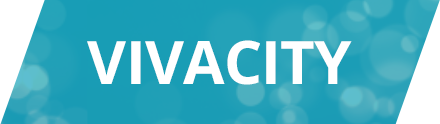How the SSD stacks up How the SSD stacks up HDD vs. SSD vs. SSHD Selecting the right drive for your information storage needs can be challenging at first. Many people are used to HDDs since they’re the standard-issue hardware in most computers. However, SDDs offer plenty of advantages and are well worth considering as upgrades. Hard-Disk Drives (HDDs) are the mainstay of the computing world. Most computers come equipped with HDDs because they’re cheap and have high storage capacities. They serve most functions well, but they have comparatively slow read/write speeds, which means they take longer to access or store data. Because HDDs rely on spinning magnetic platters and read/write cams, they’re also sensitive to vibrations and can experience errors if they aren’t kept in a stable position. Solid-State Drives (SSDs) are faster and more reliable alternatives to HDDs. The best SSDs can achieve write speeds of over 550 megabytes per second – a 275% increase over the performance of the best HDDs, which clock in at approximately 200 MB/s. On top of that, the best SSDs can access files in under a millisecond, while the best HDDs can still take up to 7 or 8 milliseconds to read files. To achieve these results, SSDs use flash memory rather than magnetic platters. Their simplicity makes them resistant to the kinds of vibrations that can cause problems for traditional HDDs, which have lots of moving parts. Solid-State Hybrid Drives (SSHDs) combine the hardware and function of both HDDs and SSDs. They use magnetic platters for the bulk of their storage, but they also have smaller internal flash memory for the most frequently-accessed files. SSHDs are fine for improving access times within a consistent set of data, but they have a harder time adjusting to new data because the drive is constantly updating which files are stored in flash memory. They also have limited flash memory, so the improved access speed can only be applied to a limited number of files. So which drive is right for you? Right now, SSDs offer the best performance. They improve greatly on the read/write speeds offered by conventional HDDs, and they’re much more durable because of their simplicity. For anyone looking to run more than a few basic processes, SSDs are worthy successors to basic HDDs. ...
Three Good WordPress Plugins for SEO
Three Good WordPress Plugins for SEO WordPress is one of the best content management systems for search engine optimization. One reason that WordPress is great for SEO is because WordPress ensures that websites are efficiently structured. Another reason is that quality SEO plugins are readily available for WordPress. These plugins are usually completely free and created by active community members as a way to help other WordPress users. All of this makes WordPress hosting an important feature to consider when looking for a web hosting provider. Here are three great WordPress Plugins for your site that will help manage content efficiently and streamline your search engine optimization. All in One SEO Pack The All in One SEO Pack simplifies WordPress SEO by automatically generating many of the things detected by search engines, such as meta descriptions and keywords. Beyond keyword generation, this plugin also includes a function to automatically optimize article titles. For more advanced users, it is still possible to fine-tune automatically generated keywords, titles, and descriptions. The All in One SEO Pack is compatible with other SEO related plugins such as Auto Meta and Ultimate Tag Warrior, among others. SEO Friendly Images SEO Friendly Images is a plugin that automatically adds HTML attributes such as ALT and TITLE to every image on a WordPress site, making these images more search engine friendly. Properly handling images, especially the ALT text is an important part of search engine optimization that is often overlooked. Businesses tend to ignore image related SEO, either because they lack familiarity with HTML or simply because it is tedious to insert this extra information for every image. The SEO Friendly Images plugin takes care of this process by automatically assigning these attribute tags to images. WordPress SEO by Yoast WordPress SEO by Yoast is a plugin for people who prefer a more hands-on approach to SEO. It is basically a combination of several advanced SEO plugins, each with a set of options to allow complete customization. One of the best features of WordPress SEO by Yoast is the Page Analysis function. The Page Analysis Tool reviews the content of a post, checking it for things that improve search engine optimization such as subheadings, meta descriptions, keywords, good titles, and image tags. If any of these is missing, the plugin gives you a reminder to include them in order to improve SEO. There are other notable features as well, such as automatic creation and updating of XML Sitemaps, RSS link optimization, and Social networking integration. ...
Web Hosting: Seven Things You Want
Web Hosting: Seven Things You Want Nearly every business needs a website. For some, even a few seconds of downtime means the loss of several thousand dollars in revenue from potential customers. Reliable web hosting is an absolute necessity in today’s world, but with so many options to choose from, it can be hard to find your way. When you tell a company “host my website,” you need to know exactly what you’re looking for. Here are seven key web hosting things you should consider when you’re choosing a web host: 1. Cost A prime factor is how much of a budget you have for hosting your website. Some hosts can cost you hundreds per month, with all the bells and whistles. Others offer bare-bones service for much, much less. Be sure to decide on how much you want to spend before you start shopping around, or you can easily get lost in all the optional extras that add up. 2. Customer Service Web hosting customer service is one of the most critical things to factor in to your decision. A good host will offer 24/7 customer service and will be focused on making sure its customers have the best experience possible. 3. Technical Support Similar to customer service, web hosting technical support is vital. If anything goes wrong, there needs to be someone available to fix it as soon as possible. Make sure you pick a host with full-time technical support. 4. Reliability/Uptime While technical support is great to have when things go wrong or your site goes down, it’s much better not to have to worry about that to begin with. Do your research and find out how reliable a web host is before you buy. Ideally, you want something with as close to 100% uptime as possible. 5. Ease of Use What’s the point of fancy hosting options if you can’t figure out how to make the most of them? Pick a web host with a simple control panel that doesn’t require a team of experts to use. 6. Number of Domains If you’re a large company (or hope to become one) then you’ll want the option to add on domains. Many companies buy other versions of their domain names to increase traffic, and you want to be able to easily park these at your web host. 7. Size Make sure that your hosting will fit your site! If you have an extraordinarily large site, you’ll need a lot of space to match it. Be aware of how much you need to buy and shop accordingly. ...
Private: sctatch
Private: sctatch Value Servers Processor Type Processor Cores RAM Hard Drive Transfer Price/mo. SSD Starter Server Intel Xeon L5420 2.5GHz Dual Quad (8 Total) 16GB 1x 120GB SSD 20 TB $60 Sign Up SSD Standard Server Intel Xeon L5420 2.5GHz Dual Quad (8 Total) 32GB 1x 240GB SSD 50 TB $90 Sign Up SSD Performance Server Intel Xeon L5420 2.5GHz Dual Quad (8 Total) 32GB 2x 240GB SSD 50 TB $120 Sign Up Business Servers Business Class SSD Starter Server Intel Xeon L5520 2.26GHz Dual Quad (8 Total) 16GB DDR3 1x 120GB SSD 20 TB Bandwidth $105 Sign Up Business Class SSD Standard Server Intel Xeon L5520 2.26GHz Dual Quad (8 Total) 32GB DDR3 1x 240GB SSD 50 TB Bandwidth $120 Sign Up Business Class SSD Performance Server Intel Xeon X5650 2.66GHz Dual Hexa-Core (12 Total Cores) 32GB DDR3 2x 240GB SSD 50 TB Bandwidth $190 Sign Up Performance Servers SSD Supercharged 48GB Intel Xeon X5650 2.66 GHz Dual Hexa (12 Total) 48GB DDR3 1.6TB SSD 1GB Raid Caching Unmetered $425 Sign Up ...
How to test a Linux servers performance
How to test a Linux servers performance To test a server performance we suggest using . To install UnixBench, access your system as root, and run the following commands: apt-get install build-essential libx11-dev libgl1-mesa-dev libxext-dev wget http://byte-unixbench.googlecode.com/files/UnixBench5.1.3.tgz tar xvfz UnixBench5.1.3.tgz cd UnixBench ./Run ...
Private: Migration Guide
So you’re ready to make the switch to one of our Reseller, Cloud, or Dedicated Hosting Plans. Now all that’s left is getting your existing websites moved over… Migrating to a new host can often be a chore, but it doesn’t have to be! VerticalSwitch provides freemigrations from your current hosting service, in most cases with little or no downtime. While our expert support staff will be handling most of the heavy lifting for you, we will still need to gather some basic information from you to get the process started. In order to make everything run smoothly, we have created a step by step guide to help you understand the basics of the migration process, and to get you prepared for the move. Process Overview Request Migration We will need access to your current server and some basic information about the sites you want to transfer Schedule a Time Coordinate a time to do the migration with our support staff and if necessary, with your clients. Data Transfer Our expert staff will transfer the data from your existing host to your new VerticalSwitch hosting account Pre-Launch Test Before pushing the sites live, we test to verify that the transferred data is intact and ready for launch Update DNS Point your DNS to our NameServers. Need help? This guide has examples, or have our suport staff assist you Post-Launch Test Once your DNS is fully updated, check your sites one last time to make sure everything is working properly What to Expect What to expect: (3-4 columns – quick description of common scenarios in each) Dedicated/VPS – Root to Root | WHM-cPanel to WHM-cPanel | Email/SSL/Other scenarios | Common Hosts Information (link to grid) ...
Private: Submitting the request
What we need to begin your migration: (make this a form) General Everyone: Your Email Address Number of sites hosted Old Hosting provider Name Old Hosting Account Domain Old Hosting Account IP/Hostname Dedicated or VPS Root to Root: Root Password to current Dedicated or VPS WHM/cPanel if applicable Shared/Reseller Accounts With Control Panel: Old Hosting Account Control Panel Username Old Hosting Account Control Panel Password Old Hosting Account Control Panel URL Individual Accounts Without Control Panel: Old Hosting Account FTP Server/IP Old Hosting Account FTP Username & Password DB Access if applicable List of websites to move and their requirements What sites are we migrating? Do they have email? Do they have SSL? Any additional instructions ...
Private: Preparing for the migration
Scheduling migration Scheduling with our staff: Submit Migration Request form (link to form) Once the form is submitted, our support Staff will determine the following: Set expectation on time-frame Determine if migration needs to be split into chunks Explain when/why we may need to split the migration into smaller groups <- reference General examples form earlier Display general policy on bulk shared and # of sites per chunk (i.e 10x at a time on shared, etc…) Suggest grouping by scenerio easiest 1st (i.e. static, no email etc…) email, SSL, unusual circumstances etc… Scheduling with your clients: Code Freeze Suggestions/Examples of how to tell clients (scheduled maintenance, etc..) Email freeze Suggestions/Examples of how to tell clients (scheduled maintenance, etc..) ...
Private: Testing
After our staff moves your data We test You can test (hosts file) Checklist ...
Private: Pointing your DNS to or servers
What is DNS? Instructions on updating DNS at Registrar Level Explain propagation – time lag Links / Docs for common hosts ...